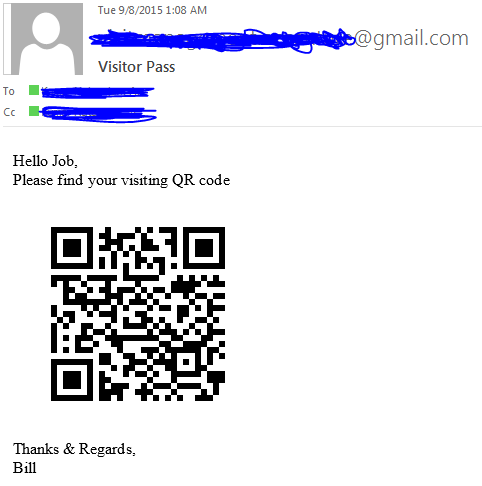
Sending email using embedded Image in Java
In our earlier tutorial we have how to send email using Java Code. As same way in this tutorial lets see how to send email using embedded image. By using javax.mail API we can achieve this by creating 2 MimeBodyPart instance for attaching image and to add HTML body text. In this below example lets see step by step to set SMTP server details and to message body with embedded image.
import java.io.IOException; import java.util.Properties; import javax.mail.Authenticator; import javax.mail.Message; import javax.mail.MessagingException; import javax.mail.Multipart; import javax.mail.PasswordAuthentication; import javax.mail.Session; import javax.mail.Transport; import javax.mail.internet.InternetAddress; import javax.mail.internet.MimeBodyPart; import javax.mail.internet.MimeMessage; import javax.mail.internet.MimeMultipart; public class SendMail { public void emailWithEmbeddedImage() { try { final String from = "sender@gmail.com"; final String password = "senderpassword"; String toAddress = "to@gmail.com"; String ccAddress ="cc@gmail.com"; String bccAddress = "bcc@gmail.com"; String name = "Job"; // JavaMail session object Session session; // The JavaMail message object Message mesg; //SMTP server properties Properties properties = new Properties(); properties.put("mail.smtp.host", "smtp.gmail.com"); properties.put("mail.smtp.port", 587); properties.put("mail.smtp.auth", "true"); properties.put("mail.smtp.starttls.enable", "true"); // authenticate sender username and password Authenticator auth = new Authenticator() { public PasswordAuthentication getPasswordAuthentication() { return new PasswordAuthentication(from, password); } }; // initialize session object session = Session.getInstance(properties, auth); session.setDebug(false); // initialize message object mesg = new MimeMessage(session); // from Address mesg.setFrom(new InternetAddress(from)); // Email Addresses InternetAddress toAdd = new InternetAddress(toAddress); InternetAddress ccAdd = new InternetAddress(ccAddress); InternetAddress bccAdd = new InternetAddress(bccAddress); mesg.addRecipient(Message.RecipientType.TO, toAdd); mesg.addRecipient(Message.RecipientType.CC, ccAdd); mesg.addRecipient(Message.RecipientType.BCC, bccAdd); // email Subject mesg.setSubject("Visitor Pass"); // message body. Multipart mp = new MimeMultipart("related"); String cid = "qr"; MimeBodyPart pixPart = new MimeBodyPart(); pixPart.attachFile("C:\\image.png"); pixPart.setContentID("<" + cid + ">"); pixPart.setDisposition(MimeBodyPart.INLINE); MimeBodyPart textPart = new MimeBodyPart(); textPart.setText("<html>" + "Hello " + name + ", <br> " + "Please find your visiting QR code <br> " + "<div><img src=\"cid:" + cid + "\" /></div></html>" + "Thanks & Regards, <br> " + "Bill</html>", "US-ASCII", "html"); // Attach text and image to message body mp.addBodyPart(textPart); mp.addBodyPart(pixPart); // Setting message content mesg.setContent(mp); // Send mail Transport.send(mesg); } catch (MessagingException e) { System.err.println(e); e.printStackTrace(System.err); } catch (IOException e) { System.err.println(e); e.printStackTrace(); } } public static void main(String[] args) { new SendMail().emailWithEmbeddedImage(); } }
OUTPUT:
